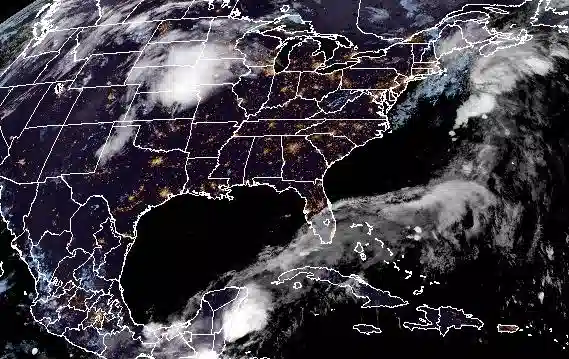Editing Video with `ffmpeg`
By Cortland Mahoney
Do you have some amazing footage, but it’s just too long?
Cut it down! Make it just right with handy dandy ffmpeg.
FFmpeg is a powerhouse of utility when it comes to editing video. You can use it to resize videos, transcode from one format (like .mov) to another (like .mp4), add audio tracks, add caption tracks, and more!
In this example, we’ll use ffmpeg to take a 15 second clip from a long video. We’ll perform two tasks:
Transcoding to MP4 (aka video conversion)
Most browsers don’t support an .mov encoding, but many do allow .mp4. Right now my video is in .mov format and I’d like it to be .mp4.
Most of the time this is called “converting” a video. The slightly more accurate technical term is “transcoding” because we decode from one format and encode it into a new format.
Trimming
Sometimes you just have too much awesome video to share. Maybe your set was an hour long but need 15 seconds for a reel. Again, we can use ffmpeg for that!
IMPORTANT
Make sure that your trim length is shorter than the whole video. If you try to trim longer than the video’s duration, it might produce an output file but the file will not be a valid video.
So if you want to do this action in bulk, use something like
ffprobe -i $INPUT -show_entries format=duration -v quiet -of csv="p=0"
to get the duration of a video).
Using ffmpeg
This bash script defines four variables: Two for the file (input and output), and two for the trim action (where to start the trim from, and how much video to keep).
The INPUT and OUTPUT variables should be absolute (or relative paths) to the original input file and the new transcoded & trimmed output file.
# For this example let's start the video from the beginning
# and take the first ten seconds of media
START_POSITION=0
VIDEO_LENGTH=10
INPUT=/home/naltroc/Documents/algorave-september-2023/Algorave-Video-20230914/IMG_3151.MOV
OUTPUT=/home/naltroc/Documents/algorave-september-2023/Algorave-Video-20230914/IMG_3151-shorter.mp4
ffmpeg -ss $START_POSITION -i $INPUT -t $VIDEO_LENGTH -c:v libx264 -c:a aac -b:a 192k $OUTPUT